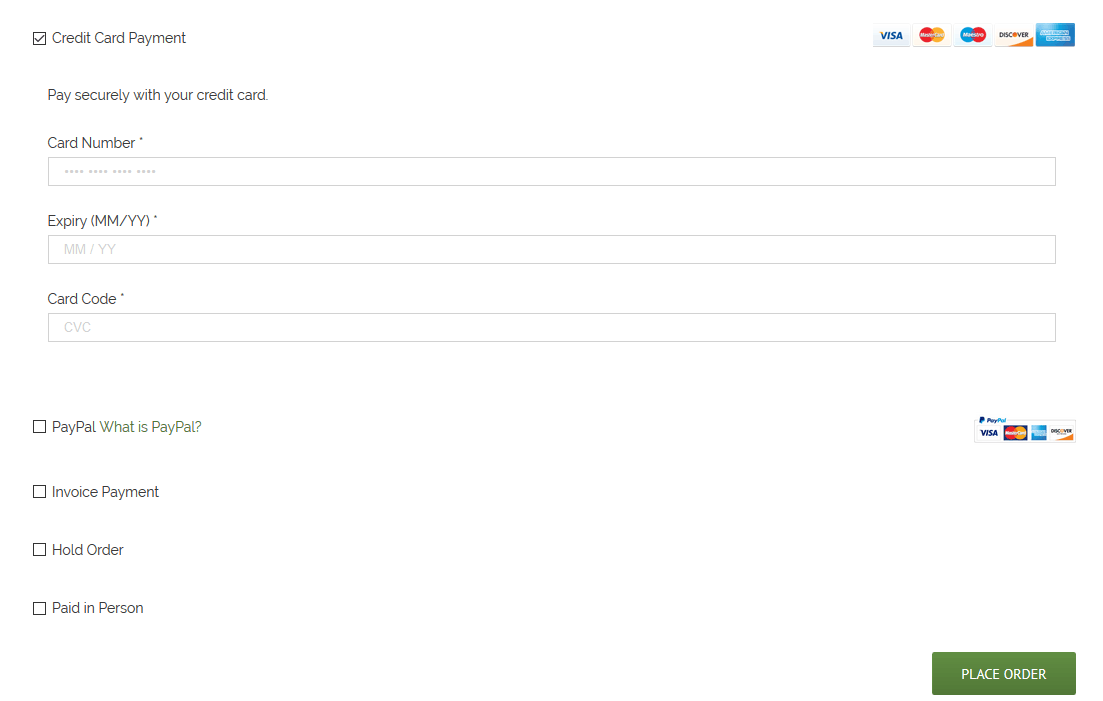Manual Orders Web
In left sidebar under WooCommerce – Click on Add New Order
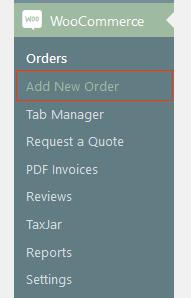
If the customer has ordered from the website before you can search for their info and add it to the new order. If they are a new customer you will add the info in the billing/shipping method below.
1. Begin typing in customer field – Type in 3 characters to begin pulling from database. You can use email address, user name, first or last name to pull customers.
All existing customers that match the criteria will pull up.

Customer Info
If the customer has ordered from the website before you can search for their info and add it to the new order.
1. Begin typing in customer field – Type in 3 characters to begin pulling from database. You can use email address, user name, first or last name to pull customers.
All existing customers that match the criteria will pull up.
If the customer is not in the database you’ll need to add them to the Order Information below.

2. Click on the desired customers name.
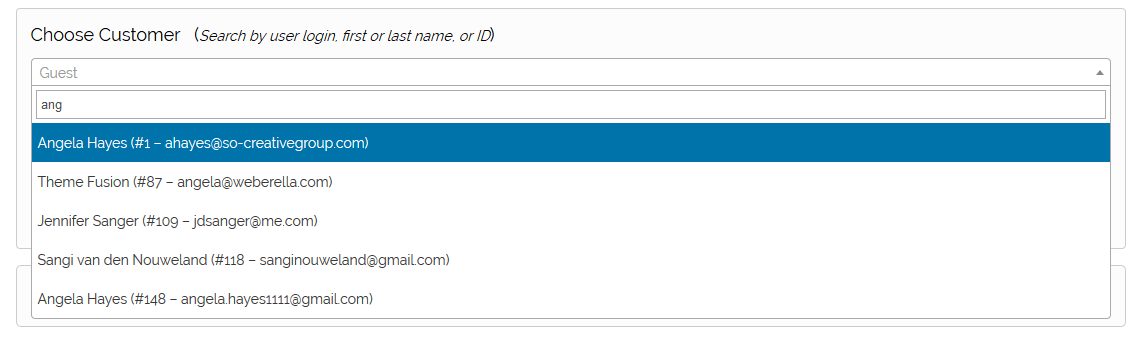
3. Click on Assign Customer to Order to add customer billing/shipping address to the order
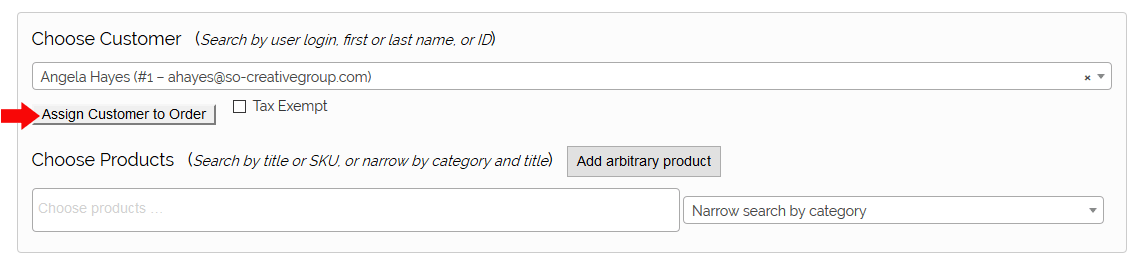
Product Info
4. Begin to type product name into the product box. After you enter 3 characters the matching products will begin to show up for you to choose from.

5. Select the desired product. Choose the one that has the desired size/color if applicable.
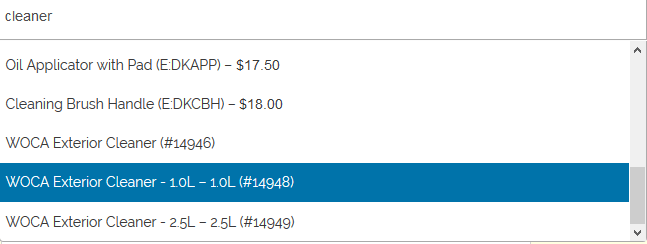
6. You can add additional items by just typing in the box again to search. If you need to remove a product, just click on the “x” next to product name.
7. Click on “Add to Order” when you’ve selected the desired products.

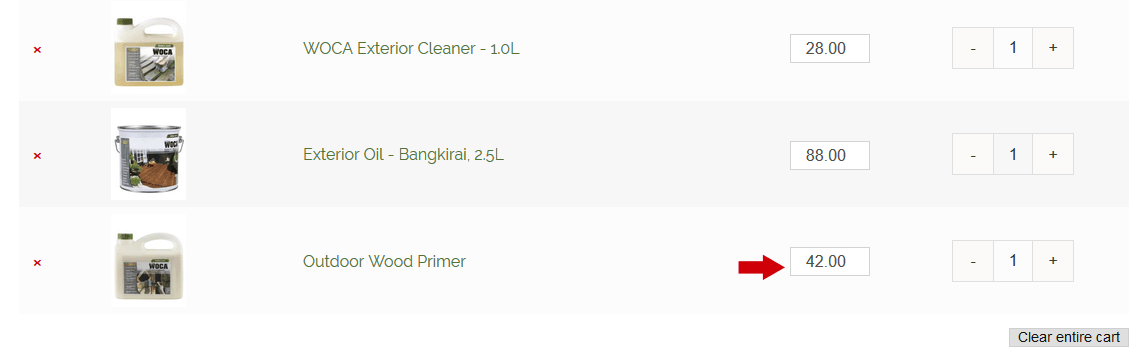
9. Enter in customer info. (This only needs to be done for new customers. If order is for an existing customer, this info will be populated when you assign the customer to the order.
- You can create an account for the customer by checking the box at the bottom to create an account.
- Tax is calculated and added for Georgia Customers.
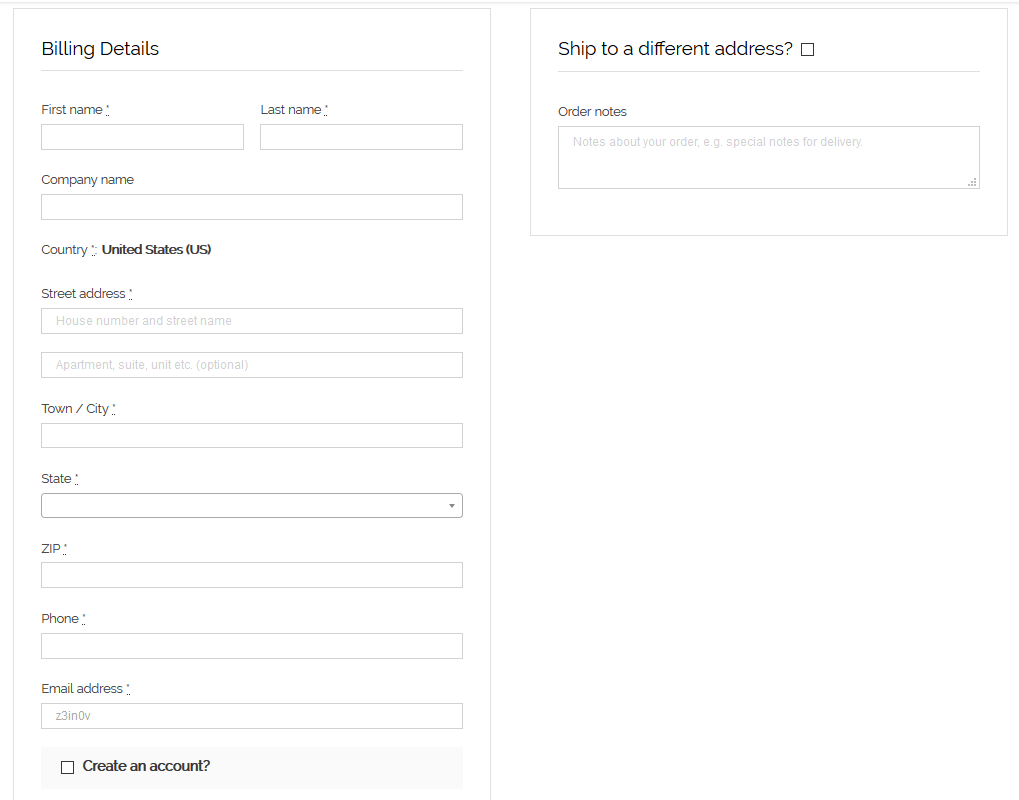
Select the desired shipping method. (The cost displayed is your list rates.) You can put in your own shipping cost if desired.
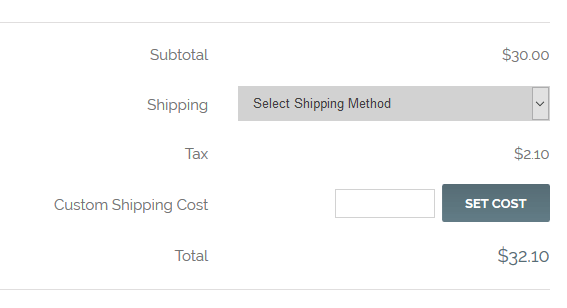
11. Enter in Credit Card Info and place order. Emails will be sent to customer and to you, just as with a regular web order.
12. You can put the order on hold if you need to stop in the middle for any reason
13. You can put it as an invoice order for Net 30 customers.